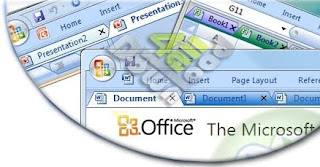
Office Tab 6.51
Office Tab - Bring Tabbed Document Interface to Microsoft Office 2003, 2007 and 2010
- Easy to use Tabbed Document Interface for Microsoft Office 2010(32bit), 2007 and 2003
- All-in-one setting center
- Easy to manage the tab
- Useful tab menu
Office Tab is a professional Office add-in, it based on standard Microsoft Office-Add-in technology Office Tab, allows the use of the familiar Tabbed Interface within Word, Excel and PowerPoint. Office Tab makes it easy to work in multiple documents within a single window.
Office Tab features a powerful setting center; here you may configure all Office Tab settings. Such as: To enable / disable the tab, use the shortcuts or not, display the tab bar to above / below / left / right position, choose the tab style and customize the tab colors, all there settings can be done in Office Tab Center.
Double-click on the tab to close it. Use the drag and drop feature to arrange the tabs on the tab bar. Double-click on the blank space of the tab bar area to open a new tabbed window.
Right-click on the tab to access Office Tab menu. Note that the Office Tab menu also contains some of the common features of Office, such as: Save, Save as, Rename and others.
1) Arrange the tab bar above, below, to the right or to the left of the workspace, the default place is above the workspace.
2) Choose from eleven pre-set tab appearances.
3) Customize tab length by choosing from automatic length, self-adaptive length and fixed length (the default length is the automatic one).
a. Automatic Length: it shows file name in a tab as completely as possible. If the length of the file name is longer than the tab, then some tabs may be hidden, and arrows will appear to allow navigation to other tabbed document within a single window. Simply view hidden tabs by clicking the arrows.
b. Self-adaptive Length: The file name will be seen completely on a tab if space allows. Otherwise only part of the file name will appear to ensure that all tabs are shown in the tab bar.
c. Fixed Length: All the tabs are fixed at the same length.
4) Fonts and font size of file name on each tab can be customized based on your preference (Applied when you close and re-start the Office application).
5) Lock a document. The locked document cannot be saved or closed without your confirmation.
6) “Save All” capability.
7) “Close All Tabs” capability.
8) “Close Other Tabs” capability.
9) Open the file folder that the document resides in (the menu item activated only when the document is saved).
10) Rename your document. Differing from “Save as”, once “Rename” is applied, the document under the original name no longer exist (this menu item activated only when the document is saved) .
11) The Right-click context menu of the tab bar provides common functions such as save, open, close, create a new document and save as for your convenience.
Launch install
Use keygen to register
DO NOT start program (Edit Setting on the last screen)
Copy cracked.dll to windowssystem32
Launch program
Enjoy !
Download Crack Version Link
Download Trial Version
Very Nice software ..
ReplyDelete