Saturday, December 10, 2011
HOW TO INSTALL Mac OS X 10.4.8 ON VMWARE WORKSTATION 6.0 WITH WINDOWS
Chrome Remote Desktop





Chrome Remote Desktop is a new Chrome extension that lets you remotely control a computer from your browser. It's the first software that uses a technology code-named "chromoting" and it's especially useful if you have a Chromebook.
The goal of this beta release is to demonstrate the core Chrome Remoting technology and get feedback from users. This version enables users to share with or get access to another computer by providing a one-time authentication code. Access is given only to the specific person the user identifies for one time only, and the sharing session is fully secured.
One potential use of this version is the remote IT helpdesk case. The helpdesk can use the Chrome Remote Desktop BETA to help another user, while conversely a user can receive help by setting up a sharing session without leaving their desk. Additional use cases such as being able to access your own computer remotely are coming soon.
Chrome Remote Desktop BETA is fully cross-platform, so you can connect any two computers that have a Chrome browser, including Windows, Linux, Mac and Chromebooks.
I've installed the extension on a Dell laptop that runs Windows 7 and on a Samsung Chromebook. The extension has more than 17 MB, so you have to wait a little bit until it's downloaded and installed. After installing the extension on my Dell laptop, I clicked the new icon from the new tab page and Chrome Remote Desktop asked me to "grant extended access permissions" to my computer.
Monday, December 5, 2011
Eraser
Eraser
(Permanently Delete Files from Hard Disk)
Eraser is an advanced security tool for Windows which allows you to completely remove sensitive data from your hard drive by overwriting it several times with carefully selected patterns. Eraser is currently supported under Windows XP (with Service Pack 3), Windows Server 2003 (with Service Pack 2), Windows Vista, Windows Server 2008, Windows 7 and Windows Server 2008 R2.
Why Use Eraser?
Most people have some data that they would rather not share with others - passwords, personal information, classified documents from work, financial records, self-written poems, the list continues.
Perhaps you have saved some of this information on your computer where it is conveniently at your reach, but when the time comes to remove the data from your hard disk, things get a bit more complicated and maintaining your privacy is not as simple as it may have seemed at first.
Your first thought may be that when you 'delete' the file, the data is gone. Not quite, when you delete a file, the operating system does not really remove the file from the disk; it only removes the reference of the file from the file system table. The file remains on the disk until another file is created over it, and even after that, it might be possible to recover data by studying the magnetic fields on the disk platter surface.
Before the file is overwritten, anyone can easily retrieve it with a disk maintenance or an undelete utility.
There are several problems in secure file removal, mostly caused by the use of write cache, construction of the hard disk and the use of data encoding. These problems have been taken into consideration when Eraser was designed, and because of this intuitive design and a simple user interface, you can safely and easily erase private data from your hard drive.
Eraser Features
- It works with Windows XP (with Service Pack 3), Windows Server 2003 (with Service Pack 2), Windows Vista, Windows Server 2008, Windows 7 and Windows Server 2008 R2
- Windows 98, ME, NT, 2000 can still be used with version 5.7!
- It works with any drive that works with Windows
- Secure drive erasure methods are supported out of the box
- Erases files, folders and their previously deleted counterparts
- Works with an extremely customisable Scheduler
Thursday, September 15, 2011
Beyond Compare

Beyond Compare allows you to quickly and easily compare your files and folders. By using simple, powerful commands you can focus on the differences you're interested in and ignore those you're not. You can then merge the changes, synchronize your files, and generate reports for your records.
You can compare entire drives and folders at high speed, checking just sizes and modified times. Or, thoroughly verify every file with byte-by-byte comparisons. FTP sites and zip files are integrated seamlessly, so you can update your website with the touch of a button.
Once you've found specific files you're interested in, Beyond Compare can intelligently pick the best way to compare and display them. Text files can be viewed and edited with syntax highlighting and comparison rules tweaked specifically for documents, source code, and HTML. The text contents of Microsoft Word .doc and Adobe .pdf files can also be compared but not edited. Data files, executables, binary data, and images all have dedicated viewers as well, so you always have a clear view of the changes
Friday, July 22, 2011
Windows Server 2008 - File/Folder Permissions and Mapping Network Drives
Thursday, March 31, 2011
Actual Transparent Window
Actual Transparent Window is an innovative Windows® desktop enhancement which allows setting any level of transparency for any particular window in the system.
With Actual Transparent Window it is very easy to organize the simultaneously opened windows. It is a truly new approach to desktop space organization. Now you do not have to minimize and restore windows every time. Along with common techniques of switching between windows Actual Transparent Window offers the depth-based window ordering thanks to a fully customizable transparency levels that are saved individually for each window. When a brilliant idea is combined with a good realization, the results are outstanding!
Actual Transparent Window is intended for a broad range of Windows® users who value their time and long for an aesthetic pleasure of modern computing. Windows® is multifunctional, and sometimes we work with several different applications. While typing something in Microsoft Word you need, for example, to follow some information in your Internet browser. Push Win+T (toggle transparency), and the desired window becomes transparent, and you will solve your task easily. Besides, usage of semi-transparent windows reduces the negative effect on your eyes!
Just some features of Actual Transparent Window for you to be sure:
- Individual transparency rate:
Actual Transparent Window lets you set individual transparency rate for each window. You can change transparency from 0% (solid) to 100% (fully transparent) to achieve the desired effect. - Inactive window transparency:
Actual Transparent Window has option to set transparency only when window becomes inactive. And when you activate this window it becomes non-transparent again. This option may be especially useful for your instant messenger (ICQ, Windows Messenger, Yahoo! Messenger or any other). - Ghost mode:
You can also activate the ghost mode. In this case all mouse clicks and moves to be made through the transparent window to underlying windows. - Apply transparency effect while window is moved or is resized:
Apply transparency effect only when you move/drag or resize the window across the desktop. Note that this does not affect your transparency setting for windows while they are not being moved or resized. - Toggle transparency\opaque window state by double click on title bar:
To toggle a window from transparent to opaque, double-click the title bar. To toggle a window from opaque to transparent, double-click the title bar again. - "Make Transparent"
 button:
button:
The new "Make Transparent" button is may be added to a window title bar. Now you can switch the semi-transparency on/off just by pressing it.
You can select a different transparency level for any window on-the-fly, while it is open! Right-click the "Make Transparent" title button to display its context menu where you can choose one of the predefined transparency levels. It's a very gorgeous effect, try it - and you'll like it very much!
- Multilingual support:
Actual Transparent Window is available in English, German, French, Spanish, Russian, Ukrainian, Japanese, Chinese Simplified and Chinese Traditional languages.
Saturday, March 19, 2011
Office Tab 6.51
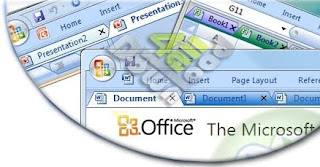
Office Tab 6.51
Office Tab - Bring Tabbed Document Interface to Microsoft Office 2003, 2007 and 2010
- Easy to use Tabbed Document Interface for Microsoft Office 2010(32bit), 2007 and 2003
- All-in-one setting center
- Easy to manage the tab
- Useful tab menu
Office Tab is a professional Office add-in, it based on standard Microsoft Office-Add-in technology Office Tab, allows the use of the familiar Tabbed Interface within Word, Excel and PowerPoint. Office Tab makes it easy to work in multiple documents within a single window.
Office Tab features a powerful setting center; here you may configure all Office Tab settings. Such as: To enable / disable the tab, use the shortcuts or not, display the tab bar to above / below / left / right position, choose the tab style and customize the tab colors, all there settings can be done in Office Tab Center.
Double-click on the tab to close it. Use the drag and drop feature to arrange the tabs on the tab bar. Double-click on the blank space of the tab bar area to open a new tabbed window.
Right-click on the tab to access Office Tab menu. Note that the Office Tab menu also contains some of the common features of Office, such as: Save, Save as, Rename and others.
1) Arrange the tab bar above, below, to the right or to the left of the workspace, the default place is above the workspace.
2) Choose from eleven pre-set tab appearances.
3) Customize tab length by choosing from automatic length, self-adaptive length and fixed length (the default length is the automatic one).
a. Automatic Length: it shows file name in a tab as completely as possible. If the length of the file name is longer than the tab, then some tabs may be hidden, and arrows will appear to allow navigation to other tabbed document within a single window. Simply view hidden tabs by clicking the arrows.
b. Self-adaptive Length: The file name will be seen completely on a tab if space allows. Otherwise only part of the file name will appear to ensure that all tabs are shown in the tab bar.
c. Fixed Length: All the tabs are fixed at the same length.
4) Fonts and font size of file name on each tab can be customized based on your preference (Applied when you close and re-start the Office application).
5) Lock a document. The locked document cannot be saved or closed without your confirmation.
6) “Save All” capability.
7) “Close All Tabs” capability.
8) “Close Other Tabs” capability.
9) Open the file folder that the document resides in (the menu item activated only when the document is saved).
10) Rename your document. Differing from “Save as”, once “Rename” is applied, the document under the original name no longer exist (this menu item activated only when the document is saved) .
11) The Right-click context menu of the tab bar provides common functions such as save, open, close, create a new document and save as for your convenience.
Launch install
Use keygen to register
DO NOT start program (Edit Setting on the last screen)
Copy cracked.dll to windowssystem32
Launch program
Enjoy !
Download Crack Version Link
Download Trial Version
Friday, February 18, 2011
Stellar Phoenix Windows Data Recovery 4.1.0.1

Recovers lost/deleted, or inaccessible documents, files, pictures, videos, emails, database.
A Windows data recovery product that recovers all kinds of Windows files from any situations of data loss. Restores data from FAT, NTFS, and exFAT file systems.
- Recovers lost/deleted data and also data lost due to formatting or corruption of partitions or storage media.
- Supports recovery of 185 different file types
- Compatible with Windows 7, Vista, Server 2003, XP, 2000, and NT4(SP6)
Stellar has gone in with a friendly user interface to make things simple for any user. The main window has five tabs—Data Recovery, Email Recovery, Resume Recovery, Advance Options and Recovery Services. The first tab is where all the action lies. You can choose from four scan methods depending on what you want to recover.
The fastest is the Quick Recovery mode which can be used to retrieve data from corrupted partitions. Next is Deleted File Recovery for retrieving deleted data. The third and fourth methods are for retrieving data from formatted partitions and deleted partitions respectively. With Email Recovery you can scan PST (Outlook) and DBX (Outlook Express) files for deleted mails. The Resume Recovery feature comes in handy when you want to stop drive scanning and continue later. The Advance Options tab has a tool for creating drive image prior to recovery in case your hard drive has bad sectors and Raw Recovery tool for recovering over 150 file types.
Saturday, January 22, 2011
IP Messenger



IP Messenger is one of the awesome tool which allows you to chat on LAN or network with other people if they are using the same software.
The software slowly detects people who are using the it in the network and adds to them your list with the name set in the software. Its an open source, multi platform messenger based on TCP/UDP.
Features of Ip Messenger :-
- Multi Platform ( Windows, MacOS X and Unix ).
- Open source and Free download.
- Allows File and Folder transfer along the network.
- Supports Broadcast Messages to a range of IP address.
- You can lock your message with a password when its sent to other user.
- You can even set your status.
- Supports NIC extension in the latest version.
- Messages can be logged in case you accidentally close the message box.
- Shows the Ip address, login user, machine name of the other users.
- Send message from command prompt like this
Thursday, January 13, 2011
F-Secure AntiVirus 2011
Info:
F-Secure Anti-Virus for Workstations includes powerful integrated anti-spyware functionality and F-Secure Blacklight, a proprietary technology against concealed rootkits.
F-Secure Anti-Virus for Workstations protects both site-based and remote workers ensuring maximum system availability and data integrity. F-Secure Anti-Virus for Workstations can be installed, configured and managed by F-Secure Policy Manager.
F-Secure Anti-Virus for Workstations provides a complete solution for the protection of your company's computers and laptops.
Download Link :-
S- TOOL
S- TOOL steganography tool
S-tool is a steganography tool that hides files in BMP, GIF and WAV files. You open up a copy of S-tools & drag picture & sounds across to it. To hide files you just drag them over open sound /picture windows. You can hide multiple files in one sound /picture & your data is compressed before being encrypted then hidden. Multi – threaded operation means that you can have many hide /reveal operation going simultaneously with out fear of them interfering with you or holding up you work. You can even close the original picture /sound with no ill effects to ongoing threads .encryption services come courtesy of cryptlib by peter gutmann.
